So here's what's coming up in part one..
Users
We've added a new grouping feature on the Users > Users page, called 'Dynamic groups'. The concept is simple but effective. You can now use the information captured in the 5 user datafields, to automatically add new user records to existing groups that have already been created. (See image).
For example, a user group has been created based on datafield 2, City: New York. The next time a new user is added and their profile includes datafield 2, City: New York, then the user record will automatically be added to the existing group.
Similarly, for existing user records, if the datafields are updated, and there are groups with the new information relating to the updated information contained in the datafields, the user records are automatically added to those user groups.
We chose to leave the existing static grouping tool in place, so now you have two choices for creating user groups. Only the dynamic group will automatically update with new user data.
Results
We've added a new grouping feature on the Results > Data page, called 'Dynamic groups'.
Same concept as the user data grouping, you can now use the information captured in the 5 user datafields, to automatically add new results records to existing groups that have already been created. (See image).
For example, a results group has been created based on datafield 1, City: London. The next time a new result is added to the database and the associated user record includes datafield 1, City: London, then the results record will automatically be added to the existing group.
We chose to leave the existing static grouping tool in place, so now you have two choices for creating results groups. Only the dynamic group will automatically update with new results data.
------------------------------------------------------
We made three changes to the Question Performance page.
Change one: We added sub-groups to the Question Performance chart. Now you can select a test in the main dropdown, to view the average performance for each question, and then drill down further, to view data for individual groups (including dynamic groups).
Change two: We included a new value for average time per question. Now you can review average time per question, alongside average score per question, by using the radio buttons.
------------------------------------------------------
We added a new data export option on the Results > Data page, in the groups and dynamic groups tables. You can now export a list of training keywords, with a corresponding list of users who have dropped marks on questions which feature those keywords.
We added some new search options in the Results > Data page, including, Question Name, Module Name and Module ID. Question Name behaves in the same way as question ID, i.e. anyone who scored <100% on a given question will display in the search results. Module Name and Module ID searches for questions that belong to a particular module, where score = <100% and lists the users who might need training on that module.
Library
We have provided some new options for answer precision on free text type questions. If an answer is numeric, admins can allow a variance in the value presented in the answer field by users, assigning full or partial marks for 'nearly right' answers.
Admins can now provide user hints for answer precision (i.e. the number of decimal places required in the 'correct' answer).
For non-numeric answers, we have included the option to disregard incorrect case and white spacing in the answers submitted by users. So, for example, if the 'correct' answer to a question was 'Top DAUG', but a user entered an answer of 'Top daug', the admin can decide whether to assign full, partial or no marks.
------------------------------------------------------
We have included a new csv export tool, which allows admins to easily export question sets to Excel. The export contains all of the question data contained in the green question footprint panel. Look for the new icon on the ‘KnowledgeSmart Tests’, ‘Draft Modules’, ‘Draft Tests’, ‘Published Modules’ and ‘Published Tests’ pages.
The csv has the following column names:
Question Name, Question Summary, Question Text, Type, Used In (Modules), Used In (Tests), Author, Answer, Related Files, Training Tags, Category Tags, Question Category, Skill Level, Coaching Text, Coaching Files, Learning Text/Links, Learning Files
------------------------------------------------------
We have updated the rich text editing tools, for admins to edit and write KS questions. The new tools appear on the edit/create question step 1 (write question), step 5 (coaching) and step 6 (links to learning) pages.
Small Changes
There are a number of minor updates which appear in this release. These include..
An easier way for admins to access tests for users who have logged out part-way through a session (particularly where the test was started from a browser, as opposed to an invite mail). Look for the highlighted icon on the Invites > History page.
(NB The overall Invites section of the dashboard is undergoing a thorough review and update in part two of this dev, so more details to follow about this area soon).
Results emails now include the assessment name in the body of the mail. We've also changed the font for invite and results mails, following a number of requests to do so.
The correct answers for unanswered questions now appear in the final report. Previously this field displayed as blank.
We fixed a bug on pick list type questions, which allowed this type of question to be published with just one correct answer. This, in turn, caused an error message to display during live test sessions. Pick list questions require two or more 'correct' answer options.
We added new benchmark charts for the 2012 Revit data, across all disciplines.
Custom user data field labels now appear in the Results page search table.
We changed the naming convention for PDF exports of charts, now displaying the individual chart name in each export.
So that's a summary of the new tools and features in this system update. Part two focuses mainly on improvements to the Invites area of the dashboard, plus some new user options on the test UI and one or two minor library content management updates.
R















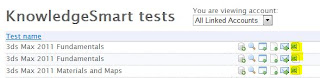





The article is worth reading. Thank you.
ReplyDelete