Friday, 16 March 2012
KS Help Notes_Library 04_Editing a KS Question
EDITING A KS QUESTION – DRAFT QUESTIONS
KS administrators have full editorial rights to make changes to KS ‘off the shelf’ questions. We have built an intuitive, 6-step edit process.
First, you need to take a copy of the test. Go to the KnowledgeSmart Tests page and use the ‘Import’ tool to create an identical, editable copy of your chosen test. This will be displayed in the Draft Tests page of your dashboard.
When you create a copy of a KS test, you will find the editable library of questions in the Draft Questions page.
To edit an existing KS question, hover your mouse over the 'Edit question' button; note that a small pop-up menu appears to the left of the 'Edit question’ icon. This menu allows you to skip straight to the relevant step of the edit process, depending on the change you want to make.
Step one is where you enter the question name, a brief summary of the particular features being covered by the question and the question wording.
Step two provides you with the option of adding a file (or multiple files) to your task-based questions. There are a number of file types which can be assigned to questions, for example, .dwg, .dgn, .rvt, PDF's, image files, movie files, and so on. If you move questions around your library, from one module to another, the files move with the question.
Step three is where you input the answer to a question. The fields vary, depending on the type of question, for example, free text, multiple choice, pick list, order list, or true/false question styles.
Step four is where you assign your meta tags, or keywords, to each question. Category tags are used to help you search and group your questions, in your library. Training tags are used to help determine skills gaps amongst your users. It is important to think carefully about which tags are assigned to your questions, as these will play an important part in your results analysis later on.
Step five is where you can view and edit the coaching notes for each question. Coaching notes provide detailed feedback for users, on how to answer each question accurately and efficiently, or provide some additional background detail to a particular subject. Coaching notes can be provided in a number of formats, for example; text only, text with accompanying screen shots, PDF’s with words & images, short movies, etc.
Step six is called Learning material. From here, you can link modular training material to your KS questions. The key is to map the training content to the training tags (meta data) for each question. The training content can be a variety of formats. For example; in-house training notes, PDF help-sheets, Intranet pages, etc. Or, alternatively, training material from a 3rd party, such as video tutorials or web based training.
You can use the text box to add notes or web links and the file upload tool to assign files or videos. (NB to ensure that any web links open in a new browser, please use the Insert/Edit URL link icon, enter the relevant web address(es) and select 'New window' in the dropdown).
When you have finished creating or editing your questions, you can view a complete summary of all the key elements for each question, by clicking on the question name, in Draft Questions. This displays a green popup summary box - what we refer to as the question 'footprint'.
Copy questions by selecting the copy icon.
View a preview of each question in a new window, by selecting the magnifying glass icon.
Delete questions by selecting the check box(es) and clicking Delete.
Use the drop-down menu to view available library content for linked accounts.
Use the page number links at the bottom of the page, to navigate through your question library.
AUTHOR HINTS & TIPS
Here are some practical hints & tips for authors:
- A full question set is defined as follows; usually 20-25 questions, format to be determined by author, typically covering a range of core skills in a specified software application.
- A question set comprises live skills (task based) and theory (knowledge based) content. (Author to determine appropriate mix of questions).
- A task based question requires the candidate taking the test to have access to and use the appropriate software in order to elicit the answer.
- A knowledge based question can be answered without direct use of the software.
- You have 5 types of questions to choose from; Free text, Multiple choice, Order list, Pick list and True or False. Try to get a balance of different styles in your question set.
- When writing multiple-choice or pick-list questions, provide at least 5 answer options. Try to avoid general answers, such as ‘All of the above’, or ‘None of the above’.
- Don’t write too many ‘True or False’ type questions – it’s too easy to guess the answers!
- Use screen shots and image files, or short videos, to enhance the effectiveness of some questions (i.e. PNG, JPEG, AVI, etc.).
- Think about the meta tags to be assigned to your questions. You will be making practical use of these tags when you analyze your test results and create groups and charts with your results data.
- Coaching notes should accompany each question. They are the author’s way of telling a user how they should answer a particular question accurately and efficiently, or provide some additional background detail to a particular subject. Coaching notes can be provided in a number of formats, for example; text only, text with accompanying screen shots, PDF help sheets with words & images, short movies, etc.
Each KS question comprises the following:
- Question name
- Question summary (one-line description about what the question is testing, i.e. ‘This question looks at your understanding of placing text in AutoCAD’)
- Question text (i.e. the question wording)
- Sample data set(s) (only required if the question is task based; knowledge based questions do not need an accompanying data set)
- Image files (i.e. if the question displays a screen shot; not always required)
- The question answer
- Question tags (key words describing the features in the relevant software being covered by the question, i.e. the corresponding training topics)
- Coaching text (how you would answer the question 100% accurately and a line or two of background notes about the topic being covered by the task)
- Coaching files (perhaps a screen shot of the correct answer or a help sheet or video outlining the required steps the user must take to answer a question correctly)
- Learning text & files (links to the corresponding training material, which maps back to the keywords assigned to each question. This could be in-house training material, third party training tools, or a mix of different types of learning material)
The main aim of ‘Links to Learning’, is to match the keywords highlighted in the results, to the corresponding modular training material.
R
Subscribe to:
Post Comments (Atom)

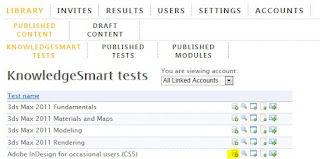














No comments:
Post a Comment